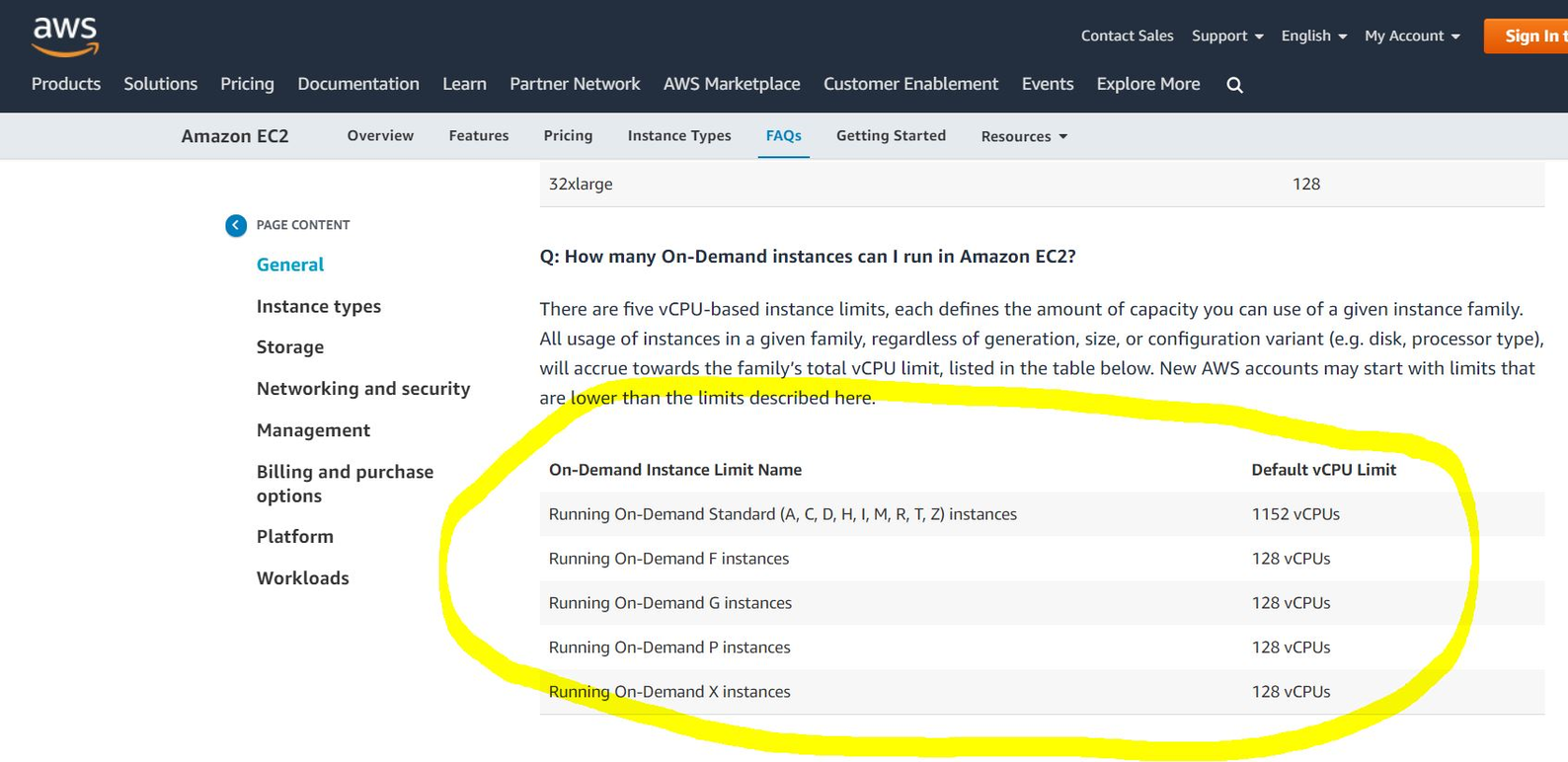0. Table of Content 1. 개발환경 2. Dependency 2.1. AWS SDK for SES Dependency 2.2. SMTP를 이용하기 위한 Dependency 3. Hands on Lab 4. Source Code 1. 개발 환경 STS 3.9.7 Spring Boot 2.2.6 Java 1.8 2. Dependency plugins { id 'org.springframework.boot' version '2.2.6.RELEASE' id 'io.spring.dependency-management' version '1.0.9.RELEASE' id 'java' } group = 'com.jeonghyeong' version = '0.0.1-SNAPSHOT' sourceCompati..